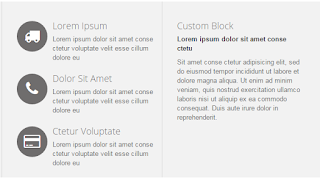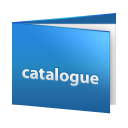Some tips and tweaks to make your PrestaShop eCommerce portal more visible and compatible. Best of kind software for eCommerce experience.
Thursday, August 27, 2015
Wednesday, August 26, 2015
Fixing the blank white screen BUG on PrestaShop
Prestashop is a very useful e commerce software. One of the common errors while fresh installation or upgrade is a white screen. This is very disturbing to as there is no error message telling you what is wrong.
Mostly it is due to program running out of allowed memory as Prestashop 1.6 is a bit more memory intensive than previous versions. This article will show you how to update your server for memory_limit to fix the most common cause of the white screen error.
Mostly it is due to program running out of allowed memory as Prestashop 1.6 is a bit more memory intensive than previous versions. This article will show you how to update your server for memory_limit to fix the most common cause of the white screen error.
Force www or non-www Prestashop
Today I encountered a very weird issue my web portal made via Prestashop was opening with non www and showing a blank screen on www.sitename.com. Prestashop webportals avoids double content in search engines, so by default the access can be given to either www or non www by prestashop portal but the customer is not aware what to type just your site name or www.sitename so to avoid conflict its better to keep both the urls but the www url should 301 redirect to the non www portal lets see how to do this.
Steps to update this setting:
Steps to update this setting:
Friday, June 26, 2015
Thursday, June 25, 2015
How to change language in Backoffice PrestaShop?
In this short tutorial we would see how to change language in Back office for an employee or admin not the whole website.
Steps for changing the current language:
Wednesday, June 24, 2015
Webservice not working if PrestaShop Developer Mode set to on
I recently encountered a very strange error my Web Services were not working when developer mode is on. To enable error reports you can follow this link. After a lot of struggle I found out there was a bug listed under PrestaShop Forge portal stating Can't read orders with web service.
Saturday, June 20, 2015
How to View My Shop in Maintenance Mode
It is possible to put your shop into maintenance mode by going to: Back Office > Preferences > tick 'No' for Enable Shop. When in maintenance mode you may make changes to your shop without disrupting your customers' experience. When your changes are done, you can re-enable your shop by changing your Preferences.
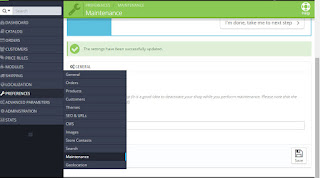
In maintenance mode, a holding page is displayed to all users expect those on the IP addresses configured in the PrestaShop Back Office. In this way, it is possible for you to make changes to your shop and view those changes on the front end before they are available to your customers:
Get your IP address from http://www.whatsmyip.org/
Go to Back Office > Preferences and enter your IP in the Maintenance IP field
Click Save
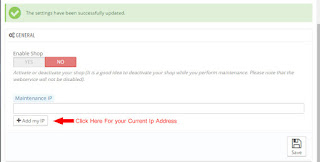
Note: Your IP address may change periodically; if you cannot access your front end in maintenance mode, update the Maintenance IP in the Back Office as described above.
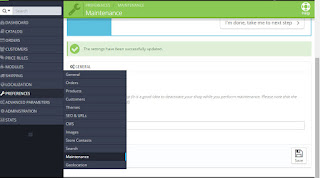
In maintenance mode, a holding page is displayed to all users expect those on the IP addresses configured in the PrestaShop Back Office. In this way, it is possible for you to make changes to your shop and view those changes on the front end before they are available to your customers:
Get your IP address from http://www.whatsmyip.org/
Go to Back Office > Preferences and enter your IP in the Maintenance IP field
Click Save
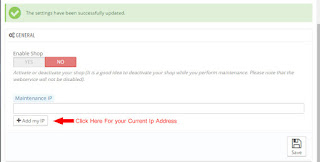
Note: Your IP address may change periodically; if you cannot access your front end in maintenance mode, update the Maintenance IP in the Back Office as described above.
Wednesday, June 17, 2015
Rename admin Folder but why?
The admin folder holds the php scripts to manage your shop. Every customization or configuration that you make on your shop relies on this folder. So obviously you don't want any person sitting on there computer typing www.yourdomain.com/admin and guessing your password. It's better to change the "admin" folder name to something more secret and personal.
Why is it required to delete Install folder after installation of PrestaShop?
The reason for deleting install folder is that it contains the PHP code that configured your store. So it might be very easy for anybody who knows it is there to rerun the install process with erroneous information and mess up your store.
Steps to remove Install Folder:
Steps to remove Install Folder:
How to clear Smarty Cache PrestaShop
The following tutorial is going to show you how to clear Smarty cache in PrestaShop 1.6.x.
There are 2 ways to clear cache Smarty Cache
Way 1: Clear Cache in Prestashop admin panel
Way 2 : Clear cache manually
Follow these instructions to clear smarty cache
Tuesday, June 16, 2015
Maintenance Mode In PrestaShop
The best feature of PrestaShop is to run the website under Maintenance Mode. It's a good idea to run your website under Maintenance Mode while there is any updates or Maintenance on servers. Still website can run for developers using the add ip feature of Maintenance Mode
Instructions for running
Instructions for running
Installing PrestaShop on your local Computer
So you want to learn more or test PrestaShop but don't want to pay for the hosting to test it out. I've got a solution for configuring or installing PrestaShop locally, so that you can test it out without spending a single penny for it.
Solution for installing PrestaShop on your computer locally would be
XAMPP is an easy to install Apache distribution containing MySQL, PHP and Perl
XAMPP is a pretty good package for beginners, it has everything you need to get Prestashop or any other PHP based program up and running on your local system.You are going to need to download the full version with the installer.
Solution for installing PrestaShop on your computer locally would be
XAMPP is an easy to install Apache distribution containing MySQL, PHP and Perl
XAMPP is a pretty good package for beginners, it has everything you need to get Prestashop or any other PHP based program up and running on your local system.You are going to need to download the full version with the installer.
Steps for installing and configuring XAMPP
Add horizontal menu on the top of your website
Today when I was configuring PrestaShop Shop I removed all the demo data the menu bar just got removed from web portal. After lots of search i found the solution how to get it back with custom menu items
Steps to add horizontal menu on the top of your website:
Steps to add horizontal menu on the top of your website:
Change Facebook Like box on PrestShop Shop
Its better to change all customized modules before making your shop go live. In this tutorial we would change the "Facebook Like Box" with our Facebook page url
Please follow the instructions to configure your Facebook Like Box
Please follow the instructions to configure your Facebook Like Box
Update your Social Networking Block Module
Social Networking Block allows you to add information about your brand's social networking accounts.
Steps to update your Social Networking Block under PrestaShop Shop.
Steps to update your Social Networking Block under PrestaShop Shop.
GD Not installed While Installation
While installing Prestashop I got this error GD Not Installed

First question that arises when I saw this error was what is GD.
The GD library is a graphics drawing library that provides tools for manipulating image data. In Shopp, the GD library is used to process images for generating gallery preview and thumbnail size images automatically.
Next question was how to check if it is installed on my server or not
Ans: make a php file and add code stating
<?php phpinfo(); ?>
and upload it on your server .
Change your business details using Contact Information Block Module
Installed PrestaShop now its time to fill all your company's detail on your eCommerce portal.
Improve your store functionality and make it more user-friendly with modules.
Instructions to change your Contact Information :
Instructions to change your Contact Information :
Installed PrestaShop Now Clean Demo Data
Question: How to Clean Demo data which is installed with PrestaShop?
Change Customer Care Contact Details
Installed PrestaShop now you need to customize the shop as per your preference. Now we are gonna customize stores customer service number and email of your shop
Instructions :
Instructions :
Monday, June 15, 2015
Why PrestaShop?

Do you want to start an online business?
Want to create a website for selling online?
if your answer is yes then you are at the right platform PrestaShop
Open source eCommerce Solution Written in PHP under License Open Software License version 3.0 with official Website www.prestashop.com
History
PrestaShop SA Company was founded in 2007 by two people passionate about the Internet, Igor Schlumberger and Bruno Lévêque.
PrestaShop was born from their joint willingness to make e-commerce more accessible.
PrestaShop SA is composed of a team of 100 collaborators working on the 3 major projects of the company.
The PrestaShop group was founded in Paris, with a second Headquarters opened in Miami in 2011.
In March 2014, PrestaShop secured $9.3M in Series B Funding to Fuel Global Expansion.
Subscribe to:
Posts (Atom)